Latest Release
Download the latest Nocturne firmware installer zip file and follow the steps below.
Requirements
- Terbium driver is required on Windows. Run
irm https://driver.terbium.app/get | iexin PowerShell. - If you intend on using Bluetooth, your phone plan must support hotspot.
Installation Instructions
Flashing the Firmware
Warning: Bricking the Car Thing is nearly impossible, but the risk is always there when flashing custom firmware.
- Download the zip file and follow the instructions on Terbium
- When prompted, plug in your Car Thing's USB while holding buttons 1+4 (the top buttons)
Flashing will take about 10 minutes, depending on your USB ports. Try multiple ports if one isn't working (Rear IO USB 3/2, BIOS flash port if on AMD, etc).
If you have issues with Terbium and the zip file, extract the file and use the "Restore from Folder" option.
Setting up Network Connection
After flashing, you'll need to connect your Car Thing to the internet. Choose one of the following connection methods:
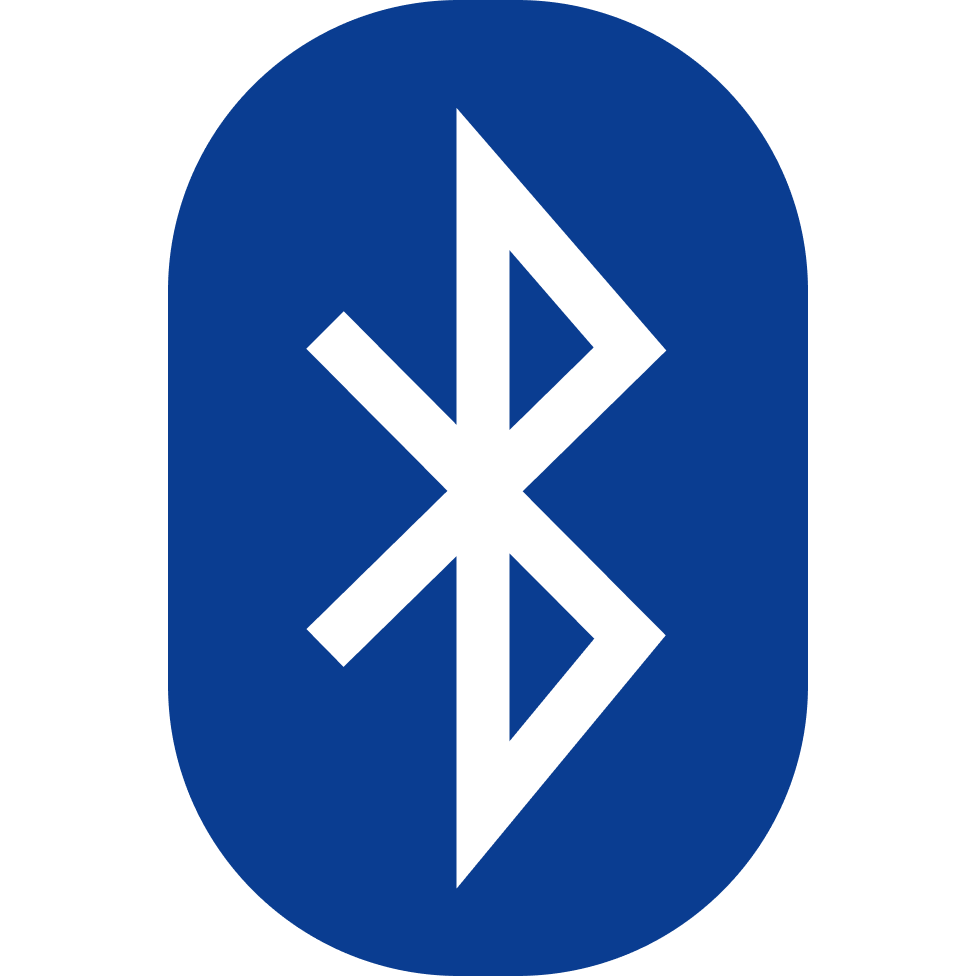 Bluetooth (recommended)
Bluetooth (recommended)
Since Nocturne 3.0.0, Bluetooth via tethering is supported. Your phone plan must support hotspot.
- While on the Connection Lost screen, connect to
Nocturne (XXXX)from your phone (XXXX being the last 4 characters of your Car Thing's serial number) - Enable Bluetooth tethering on your phone:
- iOS: Turn on Personal Hotspot
- Android: Turn on hotspot and/or Bluetooth tethering
Tip: Make sure your Car Thing is not connected to a computer, as this conflicts with Bluetooth.
 Nocturne Connector (recommended)
Nocturne Connector (recommended)
Nocturne Connector requires a Raspberry Pi, but adds Wi-Fi support to your Car Thing while it's connected to the Pi.
See more on the Nocturne Connector GitHub.
 Windows
Windows
The Car Thing running Nocturne presents itself as a virtual network adapter. With some configuration, you can share your internet connection to the Car Thing via USB tethering.
Windows 10/11 Pro or Enterprise is required. If you are on Home, you may configure the adapter manually via the Network and Sharing Center GUI.
- Connect the Car Thing to your PC
- Run the following commands in an elevated PowerShell terminal:
$ctNic = (Get-NetAdapter -InterfaceDescription "*NDIS*") $ctNic | Set-NetIPAddress -IPAddress 172.16.42.1 -PrefixLength 24 New-NetNat -Name "CarThing" -InternalIPInterfaceAddressPrefix 172.16.42.0/24
Tip: If you get an error akin to a duplicate name being in use, you may need to identify conflicts on your system with Get-VMSwitch. If you do not have that command installed, you will need to install the Hyper-V optional Windows feature, following a reboot, with: Get-WindowsOptionalFeature -Online | Where-Object FeatureName -like '*Hyper-V*'.
Need Help?
Having trouble with installation? Check out our resources: